Wednesday, February 11, 2009
Blogging -- Part 4: Blogging made Simple
This is the last of my series of posts on Blogging for Beginners. Hope it's helpful to those of you just getting started. Let me know any problems or issues that come up; I'd be glad to help...
Congratulations, you are now ready to begin posting! Click on the 'create post' button and step into a whole new world.
You will create posts in a box over which there are several small icons. In order from left to right, they are:
1) bold
2) italics
3) add hyperlink
4) block quote
5) spell check
6) add picture
7) add video
If these are the icons you see, then you are in HTML mode. Do not let this frighten you. HTML is 'Hyper-text Markup Language'; it's basically the language that websites are written in. Blogger makes it easy on you by not requiring you to actually 'know' any HTML programming -- it does it for you. If you click on the 'Compose' tab on the right hand side of the box, you'll be in an environment that looks similiar to a word program. You can compose in either. I generally prefer HTML mode.
Here's two things to try in your first posts: hyperlinks and pictures.
In HTML mode, click on the hyperlink icon. A pop-up box will ask you for the site you wish to link to. Paste or type the link in (keeping http:// at the start) and press ok.
Now a big jumble of stuff appears in your box. This is the HTML code for entering a hyperlink in a post. (Now aren't you glad Blogger does it for you?)
Here's the trick you need to know: You must type some text between the two >< at the end of the line of code. This is the text that will form your link. Without doing this, nothing will happen. So, if I were to want my link to be on the word 'click', I would type 'click' between those symbols.
As for pictures, you have the option whether to post pictures that you've got stored on your computer or link to pictures published on the web. Just follow the directions -- clicking the adjustments you want to make -- and Blogger will take care of the rest.
Experiment with posting links and pictures. You can always remove this stuff by clicking on 'Edit Posts' and deleting what you don't want. So, you have no excuse. Post, post, post!
Congratulations, you are now ready to begin posting! Click on the 'create post' button and step into a whole new world.
You will create posts in a box over which there are several small icons. In order from left to right, they are:
1) bold
2) italics
3) add hyperlink
4) block quote
5) spell check
6) add picture
7) add video
If these are the icons you see, then you are in HTML mode. Do not let this frighten you. HTML is 'Hyper-text Markup Language'; it's basically the language that websites are written in. Blogger makes it easy on you by not requiring you to actually 'know' any HTML programming -- it does it for you. If you click on the 'Compose' tab on the right hand side of the box, you'll be in an environment that looks similiar to a word program. You can compose in either. I generally prefer HTML mode.
Here's two things to try in your first posts: hyperlinks and pictures.
In HTML mode, click on the hyperlink icon. A pop-up box will ask you for the site you wish to link to. Paste or type the link in (keeping http:// at the start) and press ok.
Now a big jumble of stuff appears in your box. This is the HTML code for entering a hyperlink in a post. (Now aren't you glad Blogger does it for you?)
Here's the trick you need to know: You must type some text between the two >< at the end of the line of code. This is the text that will form your link. Without doing this, nothing will happen. So, if I were to want my link to be on the word 'click', I would type 'click' between those symbols.
As for pictures, you have the option whether to post pictures that you've got stored on your computer or link to pictures published on the web. Just follow the directions -- clicking the adjustments you want to make -- and Blogger will take care of the rest.
Experiment with posting links and pictures. You can always remove this stuff by clicking on 'Edit Posts' and deleting what you don't want. So, you have no excuse. Post, post, post!
Subscribe to:
Post Comments (Atom)





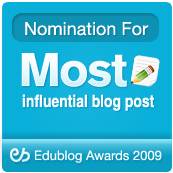


No comments:
Post a Comment
Note: Only a member of this blog may post a comment.