Wednesday, February 04, 2009
Blogging -- Part 1: Gmail and Google IDs
So, the first thing you are going to want to do is set up your own blog.
A blog is basically a subscription-based web journal. You can post messages onto your blog that then are sent out via email or 'feed' to anyone who subscribes to your blog. They then can leave comments on your post.
You probably know this already, since you are in fact reading a blog. But, I'm gonna go slowly here to make sure that we all get up to speed together. For all you smarty-pants: go read about the life of Copernicus on the Latin Wikipedia.
Now, for the rest of us. We're going to split this process up into four parts so that we make sure that you understand how it all works. Let's begin by getting you a Gmail account and a Google User ID. You will use both of these in your blogging.
Gmail is Google's online mail resource. It's basically a place to get your email online. It's also super-safe with great SPAM-filters and it's super-portable: you will be able to access your email from any computer or cell phone.
Now I'm gonna guess you have two questions: 1) Why all this Google stuff? and 2) But, I already have email.
1) I use a lot of Google stuff. It's not because I have stock in the company (I wish), but because it's free and works well.
2) Gmail makes it easy to manage all of your different email accounts from one place. And it works seamlessly with Blogger, the blogging platform we'll be working on. Don't worry, having a Gmail account will make your life easier rather than more complicated. Trust me.
Ok, let's get to it.
To open a Gmail account:
1) Go to www.gmail.com.
2) Click on 'Sign up for Gmail'.
3) Enter your first and last name as well as your desired login name. Your login name will be the first part of your email address. So if your name is Theodor Mommsen, you could set your email addy to be mommsen@gmail.com.
4) Pick a good password and security question.
5) Type in the word verification. This is there to make sure you are a real person and not some weird computer robot.
6) Accept the terms of service and click 'create account'.
Now you have effectively set up a Gmail account and have a Google User ID. Your User ID is your Gmail address (like mommsen@gmail.com).
The last thing you will want to do is set up your Gmail account so that any email sent to this new account will automatically be forwarded to whatever email account you normally use.
To forward your Gmail to your normal mail server at home or at work:
1) Click on 'Settings' in the top right-hand corner.
2) Click on 'Forwarding and POP/IMAP'.
3) Choose 'Forward a copy of incoming mail to' and enter the email address you check most often.
4) Click 'Save Changes'.
Now anytime someone emails you at Gmail, you'll get a copy at your usual email address. The one thing to keep in mind is that you will occasionally have to delete your email cache in Gmail so that you don't use up all your space there. On average, about 500 saved emails is equal to about 20% of your allotted space on Gmail's servers. Later on down the road, we'll look at some advanced features in Gmail. Don't worry about it right now.
Good work. You are now ready to set up a blog. We'll start this next post.
A blog is basically a subscription-based web journal. You can post messages onto your blog that then are sent out via email or 'feed' to anyone who subscribes to your blog. They then can leave comments on your post.
You probably know this already, since you are in fact reading a blog. But, I'm gonna go slowly here to make sure that we all get up to speed together. For all you smarty-pants: go read about the life of Copernicus on the Latin Wikipedia.
Now, for the rest of us. We're going to split this process up into four parts so that we make sure that you understand how it all works. Let's begin by getting you a Gmail account and a Google User ID. You will use both of these in your blogging.
Gmail is Google's online mail resource. It's basically a place to get your email online. It's also super-safe with great SPAM-filters and it's super-portable: you will be able to access your email from any computer or cell phone.
Now I'm gonna guess you have two questions: 1) Why all this Google stuff? and 2) But, I already have email.
1) I use a lot of Google stuff. It's not because I have stock in the company (I wish), but because it's free and works well.
2) Gmail makes it easy to manage all of your different email accounts from one place. And it works seamlessly with Blogger, the blogging platform we'll be working on. Don't worry, having a Gmail account will make your life easier rather than more complicated. Trust me.
Ok, let's get to it.
To open a Gmail account:
1) Go to www.gmail.com.
2) Click on 'Sign up for Gmail'.
3) Enter your first and last name as well as your desired login name. Your login name will be the first part of your email address. So if your name is Theodor Mommsen, you could set your email addy to be mommsen@gmail.com.
4) Pick a good password and security question.
5) Type in the word verification. This is there to make sure you are a real person and not some weird computer robot.
6) Accept the terms of service and click 'create account'.
Now you have effectively set up a Gmail account and have a Google User ID. Your User ID is your Gmail address (like mommsen@gmail.com).
The last thing you will want to do is set up your Gmail account so that any email sent to this new account will automatically be forwarded to whatever email account you normally use.
To forward your Gmail to your normal mail server at home or at work:
1) Click on 'Settings' in the top right-hand corner.
2) Click on 'Forwarding and POP/IMAP'.
3) Choose 'Forward a copy of incoming mail to' and enter the email address you check most often.
4) Click 'Save Changes'.
Now anytime someone emails you at Gmail, you'll get a copy at your usual email address. The one thing to keep in mind is that you will occasionally have to delete your email cache in Gmail so that you don't use up all your space there. On average, about 500 saved emails is equal to about 20% of your allotted space on Gmail's servers. Later on down the road, we'll look at some advanced features in Gmail. Don't worry about it right now.
Good work. You are now ready to set up a blog. We'll start this next post.
Subscribe to:
Post Comments (Atom)





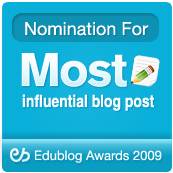


No comments:
Post a Comment
Note: Only a member of this blog may post a comment.