by
David Andrade
Since this blog is entitled "Teach Paperless" I thought I would make my first post about some great Web 2.0 resources for students that can help them get organized and study. These resources are very useful, and all free.
Trackclass is a great, free resource for students. The site allows students to track their classes and assignments, and even will send reminders (email or SMS) for upcoming assignment due dates and test dates. There is also a note taking utility so students can take notes on it if they have a computer in school, or transcribe notes later. You can even attach files to each class and assignment to keep things organized. It is a great way for students to stay organized.
There is also a version for mobile phones and the iPhone, so students can stay organized no matter where they are.
I found it very easy to use, with a great help section. I wish they had this when I was in school! I was even thinking that teachers could use this too.
Shoshiku is another free class organizer, similar to Trackclass. It has a calendar, notes, task list, and reminder system like Trackclass. It is not as full featured, in my opinion, as Trackclass, but it is easy to use and some students may like it better than Trackclass.
Dweeber is a homework collaboration site that also has tools to help students learn better. It is described as a homework social network. Students sign up, for free, and can add their friends, known as "dweebs" to their network. Students can work on homework together and help each other out. It even as a virtual whiteboard so that they can work together just as if they were in the same room. There is a message center, study sessions, and even a place to post links to web sites that you find helpful in doing your work.
This is a great resource for students who can't get together physically to work on homework or projects.
Google Student Blog:
I am a huge user and fan of Google's many applications and their use in education. I use Blogger for this blog and my classroom blogs, Google Sites for my classroom site, Google Docs, Google Earth, iGoogle and much more with my students and for my own use. I show my students Google's applications because they are easy to use, useful, and free.
Google recently launched the Google Student Blog. This blog site is a great resource for students who use Google's products. It includes information, updates, how-to's, tips, and much more on how to use Google's applications as a student. If your students use Google's products, they should be reading the Google Student Blog.
Scribblar is an online meeting room / white board. Students can use it to collaborate on projects, teachers can tutor via the computer, and teachers can use it for collaborative meetings and projects.
Scribblar gives the users a virtual white board on the screen and writing tools to create text, lines and shapes. They can even add images.
There is also a chat window on the side bar so that users can talk to each other while working. There is even a live chat system if you have a microphone and speakers.
I see students using this to work on homework problems together. Teachers could use this to help students with homework after school or on the weekends.
Scribblar can now support PDF files. Free users can upload PDFs with up to 5 pages. Your uploaded PDF will be turned into an editable image in Scribblar.
Evernote is a great, free resource that allows you to easily capture information using whatever device or operating system you use. It then makes this information accessible and searchable from anywhere. Their tagline: Remember Everything.
You can capture task lists, notes, web pages, white boards, business cards, pictures, and even clip web pages to Evernote.
You can download a desktop version of the software, for free, which will sync to the Evernote web server, or you can just access it through the internet on their web page. You can also access it through a mobile device. They have downloadable applications for the iPhone, Blackberry, Android, and Windows Mobile devices. You can also access their mobile website on any web-enabled phone.
You can create new notes via desktop, web, or mobile version. You can also use your camera phone or web cam to take a snapshot and Evernote can even recognize the text in the image. You can also email notes, clip web pages, record audio notes, and scan papers, receipts and more into Evernote.
Their website has easy to follow instructions and help sections. Students can use Evernote to take notes in class, share notes with other students, capture notes off of a whiteboard or poster using their smartphone camera, and much more.
Dropbox is a service that allows you to sync your files on your computer with their system as a backup. This also allows you to access the files anywhere. You can also sync the files across multiple computers. This means that you have automatic backup of your files and 24/7 access to your files. I have it set up to sync a folder on my home computer and school computer so I don't have to worry about having multiple versions or forgetting a flash drive.
There are also Dropbox apps for iPhone, Android, iPad and there is one coming for Blackberry. There is an independent app for Palm webOS, but you can also access the mobile site from any web-enabled phone. Imagine being able to access all of your files on your smartphone!
One feature that is very nice is the fact that it works with network drives like we use in my district. Some of the other cloud file storage and sync systems can't work with network drives. I was very happy to see this was able to be done with Dropbox.
Students can use this to access and back up their files anywhere. They can also share files with each other which is useful when working on projects.
This web site has some great resources for students and teachers, including test prep, study skills, organization, grammar and writing, and career planning. Everything broken down by topic and is listed on one page, so it is easy to find things.
I created a Google Presentation about Google and other free applications and resources for students that I will be sharing with my students next week. I feel that these are the tools and resources that will be the most useful to them, with the shortest amount of training time required.
I thought I would also share it with you. You can view it HERE.
Share these with your students and please share any others you know of with us.















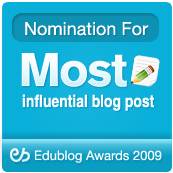


Dave,
ReplyDeletegreat list, thanks! however, I am under the impression that dropbox owns your material after it has been "dropped" there which is why the IT head at my school recommend that we not use it here.
@Ziff
ReplyDeleteNo, Dropbox does not 'own' your material. Here's the info from their TOC:
http://www.dropbox.com/terms
- Shelly
This is a great list. We are a Google Education School and all of our faculty and students have Google accounts with our school domain name. My account is nconstantine@wakefieldschool.org. Google applications seem to have most of the capabilities that appear above since Google has expanded the apps available to education schools. If you were a Google Education school do you think you need all of the above applications?
ReplyDeleteThe other really nice thing about Google apps is that they all operate from the same user name and password under the school administration. Everything works in the cloud.
ReplyDeleteThank you so much for sharing these great resources! Even as a 4th grade teacher, I can apply some of these. I am imagining a fun "check-in" with the teacher whiteboard session. My students love sharing google-docs with me after hours and see me pop on to check them out and ask them questions!
ReplyDeleteThanks!
This is super stuff. I used several of these tools but didn't know about scribblar. It will be on my "share it list" for teachers and students.
ReplyDeleteI also enjoy the new collaborative format of this blog.
Thanks!
A wonderful resource on the brain created by a 9- and 12-year old respectively is NeuroKids.org...
ReplyDeleteThanks for the great list. Another free product to add to the list is StudyBlue (www.studyblue.com). StudyBlue allows students to ditch the paper index cards and create flashcards online. StudyBlue tracks what students know and don't know to help them study exactly what they need to. And students can also get their flashcards on their phone. Students can store all of their notes as well, and then access them wherever they can get on the internet. [Full Disclosure: I'm the Director of Learning at StudyBlue. My role is to make StudyBlue better for teachers and students.] I'd love to get your feedback/thoughts on StudyBlue.
ReplyDeleteGreat list! Symbaloo and LiveBinders are also great for organization
ReplyDeleteNice list though check out www.thefullwiki.org. It finds citable sentences and places them alongside Wikipedia articles. To enable students to go further in their research than just Wikipedia.
ReplyDeleteThanks to sharing nice information through your blog I think, it would help to complete study from
ReplyDeletedistance learning.